With the persistence of these failures, it can pull the conclusion that the method I have to say it is still less to the understanding. Of course it should be in thinking the right way in the delivery of a guide. Some time ago there was a comment that came in at one of my articles (articles which I forgot and a bit lazy to open documents in comments) that the method of delivery is very simple to understand, then the opportunity this time I will try the method mentioned in article create function Read more .. or Read more ...
My advice, when you do Editting the template code, you should not use the Internet Explorer browser, especially Internet Explorer 6, use another browser such as FireFox or Opera. For those who do not have FireFox browsers can download it free here! and for Opera to mendownloadnyadi here!, Why do not use Internet Explorer?
This is my personal experience when editting often find error messages when using IE, and if using other browsers Errortersebut message does not appear (edtting process successful), and I've read in many forums blogger who reported this issue and suggested the bloggers themselves for a while using a browser other than IE (sorry forgot to write down his address link).
For those who have not successfully create a function ... read more, try to follow these steps:
Step # 1
Sign in blogger with your id.
Click Settings
Click the Format
At the bottom of the screen, there is a blank text area in addition to writing Posting Template, tesxt fill the empty area with the code below:
Click the Save Settings
Installation of this code in the intended order at the time of posting the article, the code appears immediately without having to write first, so help us to not have to always remember the code.
Step # 2
Click Dasboard menu
Click the Layout
Click Edit HTML tab
Click the Download Full Template writings.
Please save the template first, this meant to reduce risk in the event of an error during editting the template, we still got back up your data to restore its original
Check the box next to Expand Widget Templates, see the picture below:
Wait a moment when the process is in progress
Please find the following code in the code of your template:
Delete the above code and replace with the code below (click on the button to mark):
Click the Save Template
Done.
How To Post Articles
Click Post
Click Edit HTML, it will automatically appear the code that we set earlier, namely:
Click the button marked Publish Post
Click on the heading View Blog (in new window) to see the results of our posts, then see if the results a success or not. If not, there may be missing parts. Just look back to the steps above
Hopefully with the existence of this posting there is no longer a failure in making menuRead more ...
For those of you who follow this tutorial and a failure, do not panic when your blog to be in shambles (he says so in the comments), upload your templates and re-backup will be returned to its original state before the editing.
Good luck!
Lagi-lagi soal membuat fasilitas Read more.. atau Selengkapnya.. pada template baru (XML), topik ini rupanya yang paling banyak di baca dan di minati oleh para blogger baru. Hal ini terlihat dari banyaknya komentar yang masuk pada artikel tersebut, ada yang girang karena sudah merasa berhasil dan ada juga yang sedikit kecewa karena masih menemui kegagalan.
Dengan masih adanya kegagalan-kegagalan tersebut, maka dapat di tarik kesimpulan bahwa metode yang saya sampaikan ternyata masih kurang untuk di pahami. Dari itu tentu harus di pikirkan cara yang tepat dalam penyampaian suatu panduan. Beberapa waktu yang lalu ada sebuah komentar yang masuk pada salah satu artikel saya (artikel yang mana saya lupa dan sedikit malas untuk membuka dokumen komentar) bahwa metoda penyampaian tersebut sangatlah mudah untuk di pahami, maka pada kesempatan kali ini saya akan mencoba metoda tersebut pada artikel membuat fungsi Read more.. atau Selengkapnya...
Saran saya, ketika anda melakukan Editting pada kode template, sebaiknya jangan memakai browser Internet Explorer terutama Internet Explorer 6, pakailah browser lain semisal FireFox ataupun Opera. Bagi yang belum mempunyai browser FireFox bisa mendownloadnya secara gratis di sini! dan untuk Opera bisa mendownloadnyadi sini!, Kenapa jangan memakai Internet Explorer?
ini merupakan pengalaman pribadi saya ketika melakukan editting sering menemukan pesan error ketika memakai IE, dan apabila memakai browser lain pesan Errortersebut tidak muncul (proses edtting sukses), dan saya pernah membaca di blogger forum banyak yang melaporkan isu ini dan pihak blogger sendiri menyarankan untuk sementara memakai browser lain selain IE (maaf lupa catat alamat link nya).
Bagi yang belum sukses membuat fungsi read more..., coba ikuti langkah berikut ini :
Langkah #1
Sign in di blogger dengan id anda.
Klik Pengaturan
Klik Format
Pada layar paling bawah, ada text area kosong disamping tulisan Template Posting, isi tesxt area kosong tersebut dengan kode di bawah ini :

Klik tombol Simpan Pengaturan
Pemasangan kode ini di maksudkan agar pada saat posting artikel, kode tersebut langsung muncul tanpa harus menuliskan terlebih dahulu, jadi membantu kita agar tidak harus selalu mengingat kode tersebut.
Langkah #2
Klik menu Dasboard
Klik Tata Letak
Klik tab Edit HTML
Klik tulisan Download Template Lengkap.
Silahkan save dulu template tersebut, ini di maksudkan untuk mengurangi resiko apabila terjadi kesalahan ketika melakukan editting pada template, kita masih punya back up data untuk mengembalikannya seperti semula
Beri tanda centang pada kotak di samping tulisan Expand Template Widget , lihat gambar di bawah :
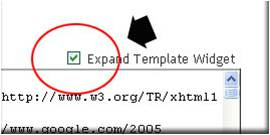
Tunggu beberapa saat ketika proses sedang berlangsung
Silahkan anda cari kode berikut pada kode template milik anda :
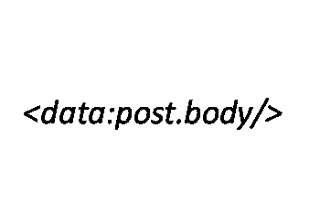
Hapus kode diatas, lalu ganti dengan kode di bawah ini (klik pada tombol untuk menandai):
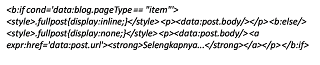
Klik tombol Simpan Template
Selesai.
Cara Posting Artikel
Klik menu Posting
Klik menu Edit HTML, maka secara otomatis tampak kode yang telah kita setting tadi, yakni :

Klik tombol bertuliskan MEMPUBLIKASIKAN POSTING
Klik tulisan Lihat Blog(di jendela baru) untuk melihat hasil dari postingan kita, kemudian lihat apakah hasilnya sukses atau tidak. Jika tidak, mungkin ada bagian yang terlewatkan. Coba lihat kembali langkah diatas
Mudah-mudahan dengan adanya postingan ini tidak ada lagi yang mengalami kegagalan dalam membuat menuRead more...
Bagi anda yang mengikuti tutorial ini dan mengalami kegagalan, jangan panik ketika blog anda menjadi amburadul (katanya begitu dalam komentar), upload kembali backup templatenya dan nanti akan kembali ke keadaan semula sebelum di edit.
Selamat mencoba !

No comments:
Post a Comment